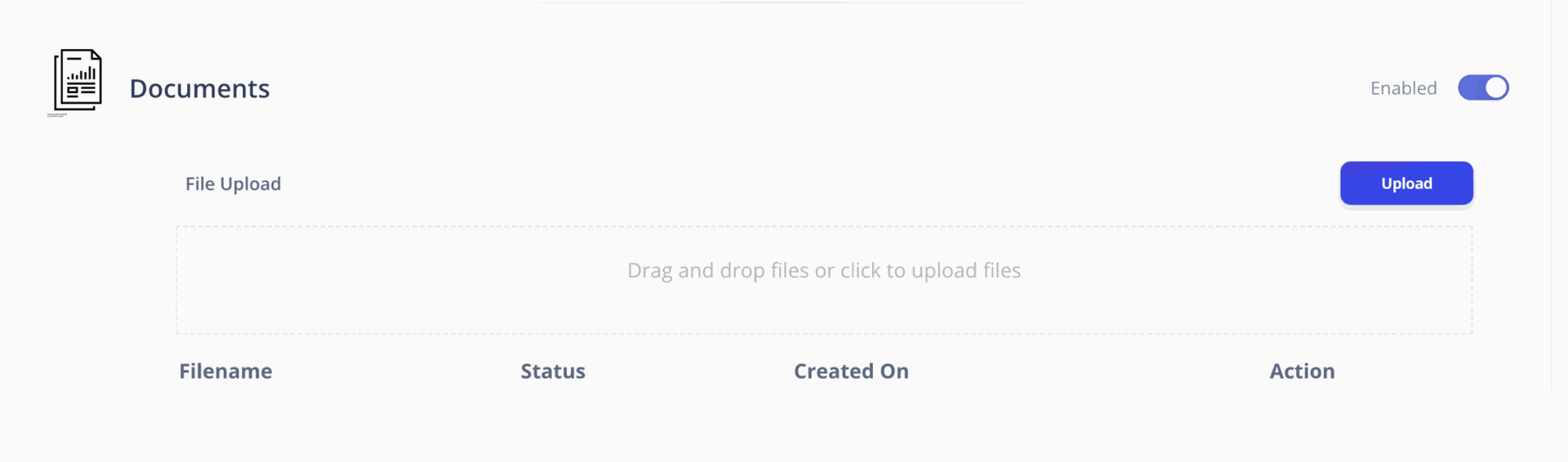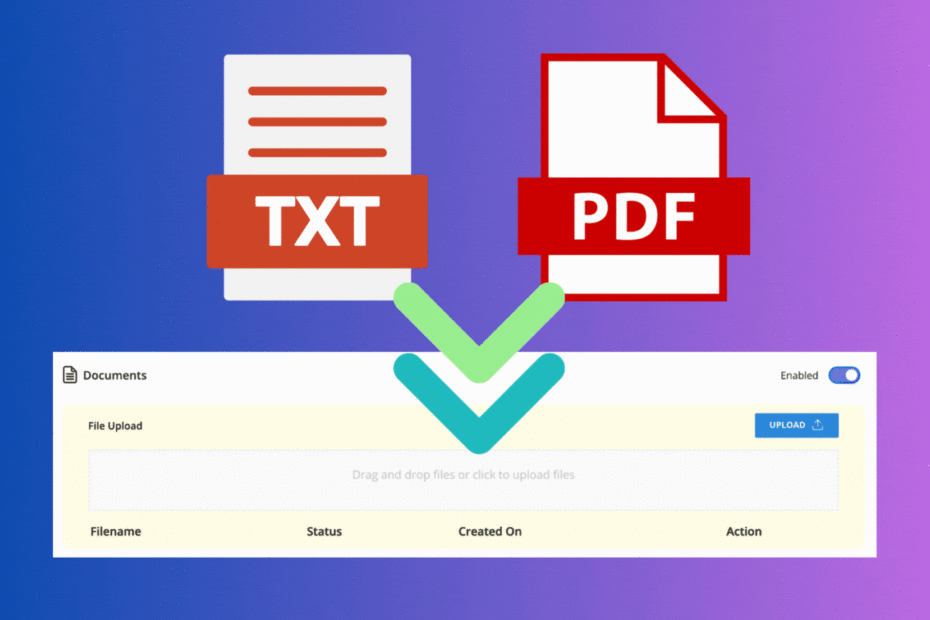To create a basic chatbot on OKCHAT.AI, it can be divided into three steps.
First, let’s take a look at what a basic chatbot means before proceeding.
Basic OKCHAT.AI chatbot, simpler and smarter customer response
What is a basic chatbot??
The basic chatbot is a simple yet powerful OKCHAT.AI chatbots tool.
The chatbot's responses are defined by simple instructions called prompts.
This prompt sets the standards for how the chatbot will respond to questions and how it will communicate with customers..
With prompt, the chatbot can operate smoothly without complex settings and respond quickly & accurately to customer inquiries.
What can a basic chatbot do?
The basic chatbot can go beyond simple customer interactions and innovate the customer experience.
Provides the ability to respond accurately and naturally to repetitive questions and handle customer inquiries 24/7.
Once chatbot's personality and response style is set in advance through prompts, chatbot can smartly respond to customer needs.
At DASOMX, it is often said that "the prompt is everything," meaning that the performance of the chatbot is determined by prompt.
If the prompt is set up well, even a basic chatbot can achieve natural communication as if a talking with a person.
Actual Cases of Basic Chatbots
Through the screen below, see how the basic chatbot provides efficient and natural responses.
In conversations with actual customers, the chatbot provides a satisfying experience with quick and accurate responses.

Start your own chatbot in just 3 simple steps!
Step 1: Create an OkayChat Account
Create an OKCAHT.AI account.
Anyone can create an account for free, and you can sign up in just one second using Google login.
You can start easily and quickly..
Step 2: Creating a Chatbot
Once you complete the registration, you can create one chatbot for free.
Press the [Create Chatbot] button and enter the information below:
- Chatbot Name: Choose a name that represents the brand.
- Slug (Unique Identifier ID): Enter a simple word to be used in the chatbot's URL.
- Chatbot Prompt: Briefly set what role the chatbot will play.
When you enter the information, a chatbot that is ready to use will be created.
Step 3: Testing and Deployment
Test whether the generated chatbot is functioning properly through Q&A.
If the chatbot is ready, you can share the URL to start communicating with customers.
Provide an experience that instantly responds to customer inquiries with simple settings.Basic chatbot, a simple yet powerful solution
The basic chatbot is a smart solution that eliminates unnecessary complexity and provides only what the customer needs.
Handle customer inquiries quickly and efficiently, and reduce your workload..
OKCHAT can be easily used by anyone with its simple setup and intuitive features.
Create a chatbot right now and experience efficient customer service.
Naver
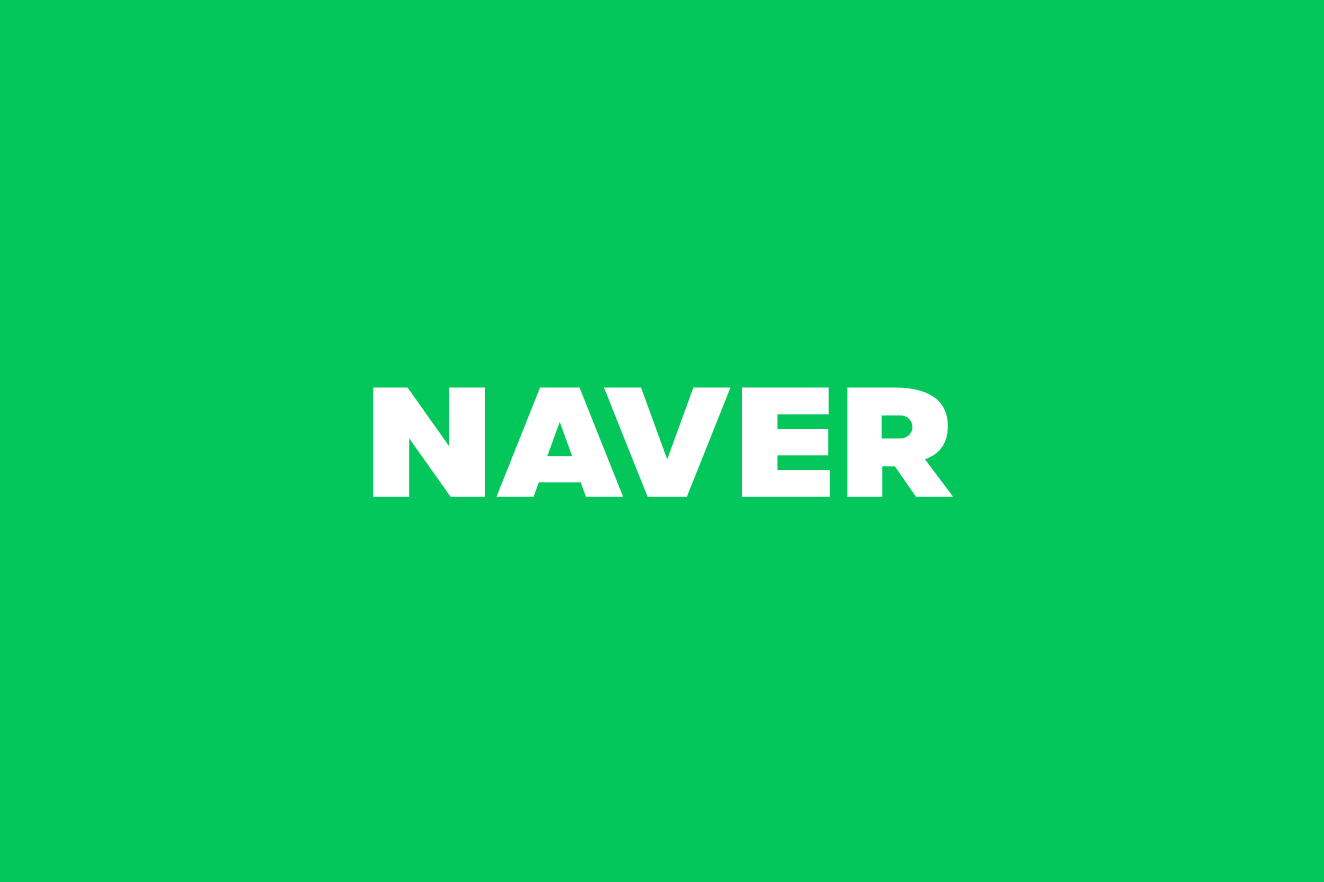
Chatbot integration for small business owners familiar with Naver
Naver is a familiar marketing platform for small business owners.
They register their business on Naver Place and communicate with visitors.
You can provide direct Q&A through TalkTalk next to the product detail page in the smart store, allowing for close connection with customers.
Especially, Naver TalkTalk, which is intimately connected to ecosystems like Naver blogs and cafes, has established itself as an essential tool for customer communication.
OKCHAT integrates smoothly with Naver TalkTalk.
It is a feature offered as a paid service, but it is an important way to utilize the chatbot more effectively through connection with the Naver ecosystem.
You can automatically handle customer inquiries 24/7 through the TalkTalk integration, maximizing business operational efficiency.
Naver TalkTalk Integration Method
1. Create a chatbot
To integrate, you must first create a chatbot on OKCHAT.AI.
If you haven't created a chatbot yet, you can easily make one through the link below..
2. Naver TalkTalk Account Settings
If you are creating a Naver TalkTalk account or using an existing account, you need to make some settings in the Naver TalkTalk Admin Center..
The initial setup can be a bit tricky, but you can easily resolve it by following the guide provided below..
3. OKCHAT.AI Integration Registration
If you have completed the settings, please register the Naver TalkTalk Send Key in OKCHAT.
Once you enter the required information, the integration will be completed..
4. Testing and Deployment
After integration, please check if it works properly through testing..
You can automatically handle customer inquiries coming through TalkTalk 24/7..
You can continuously improve performance by modifying the chatbot's prompts as needed..
The first step towards easier communication with customer
Communication with customers becomes much more convenient through the TalkTalk integration..
You can start automated responses without complex settings, which greatly helps in improving customer satisfaction..
Start creating a chatbot right now and take the first step towards efficient customer management!
KakaoTalk Channel
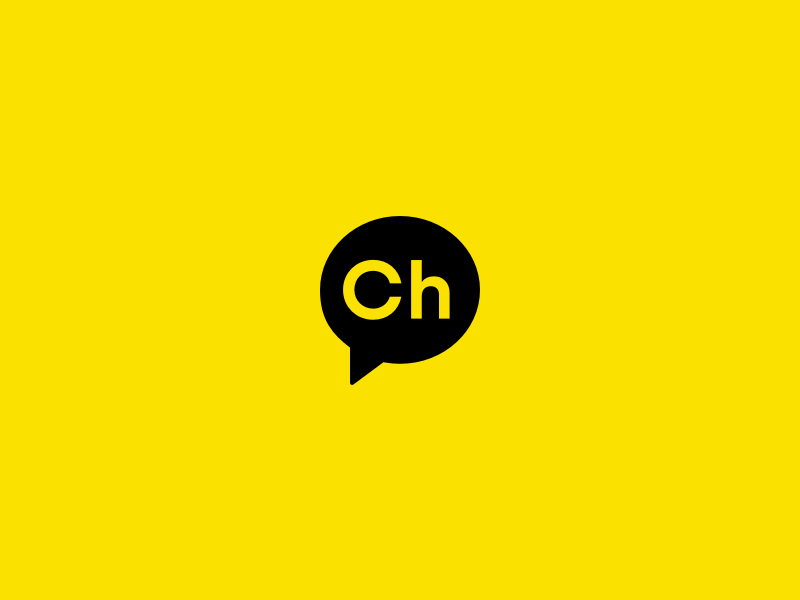
Connecting with customers more easily through KakaoTalk channels
KakaoTalk is the largest messenger service in Korea, establishing itself as a powerful tool for communication between small to larger brands with their customers.
By utilizing the KakaoTalk channel, you can provide an optimized experience for customers through personalized message delivery and prompt responses.
Especially, quick and accurate responses to customer inquiries enhance trust in services and products, serving as a crucial link that leads to purchases..
By using OK Chat, you can automatically handle customer inquiries coming through the KakaoTalk channel 24/7.
Preparation for KakaoTalk Channel Integration
Create an OKCHAT.AI Chatbot
Create a chatbot in OKChat to connect it to the KakaoTalk channel.
If you haven't created a chatbot yet, please create one first using the link below.
Create a KakaoTalk Chatbot
The KakaoTalk channel is managed through the 'Channel Manager Center'. Go to the KakaoTalk Channel Manager Center.
If you get in, there should be channels that you manage. If you do not see your channel, please check if you are logged in correctly.
Your screen should look something like the following picture.
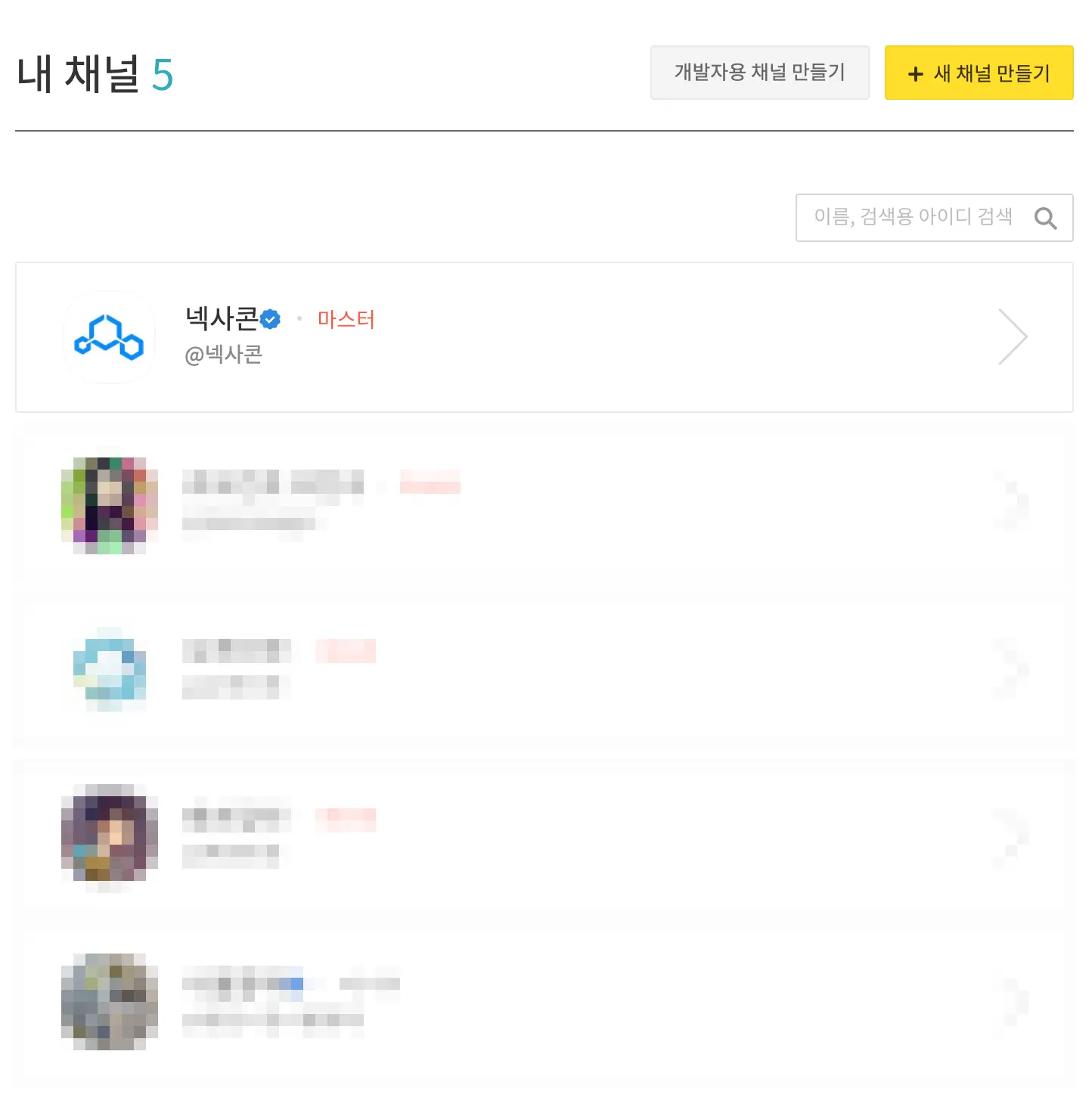
Select the channel you want to integrate with the chatbot and enter the channel management center.
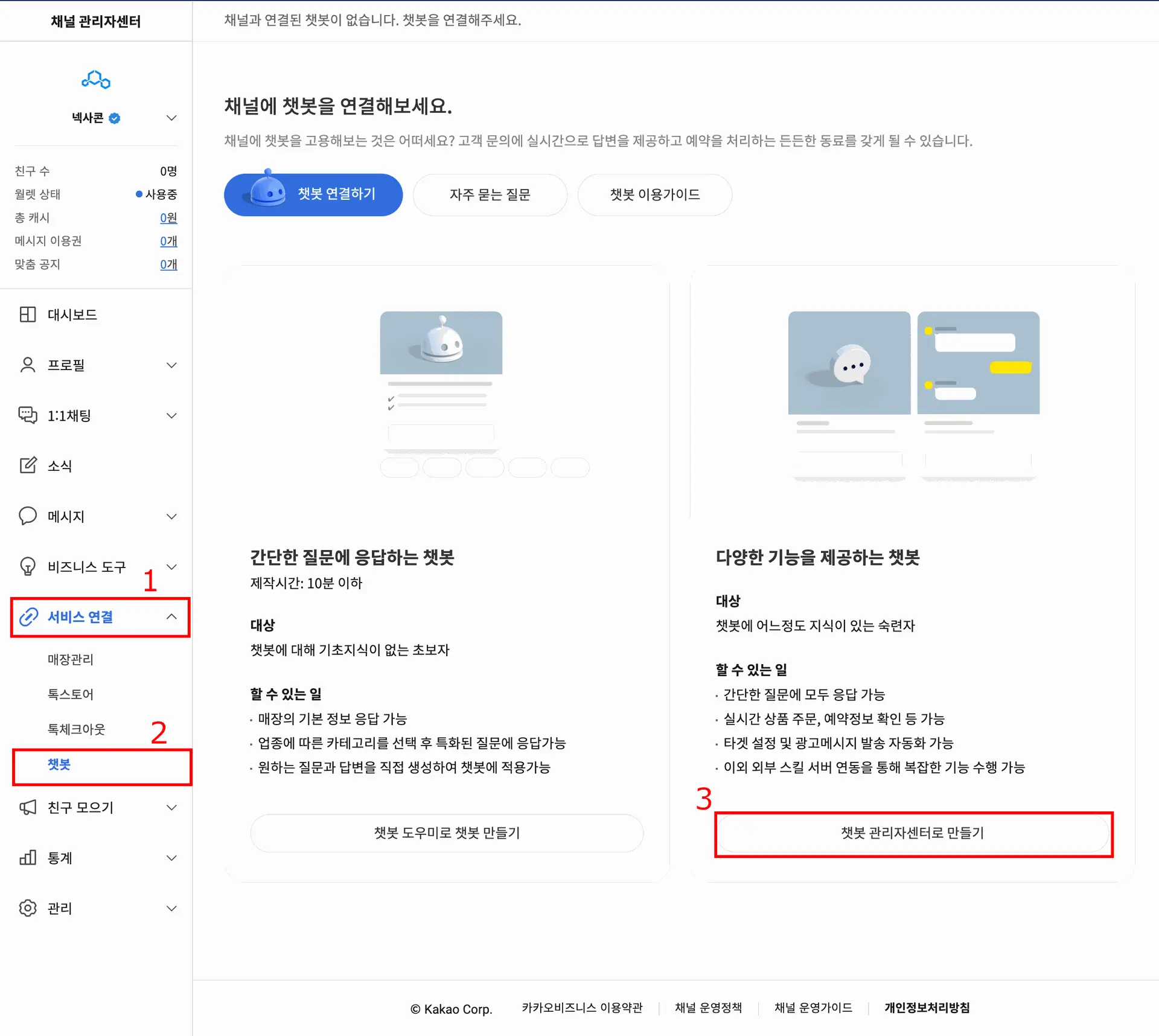
On the selected channel admin center screen, please select in order: 1. Service Connection, 2. Chatbot, 3. Create Chatbot Admin Center.
You can also go directly by pressing the button below.
When you go to the chatbot manager center, you will see a screen like the following.
(If there are no created chatbots, it will be displayed as 0 instead of the example shown on the screen.)
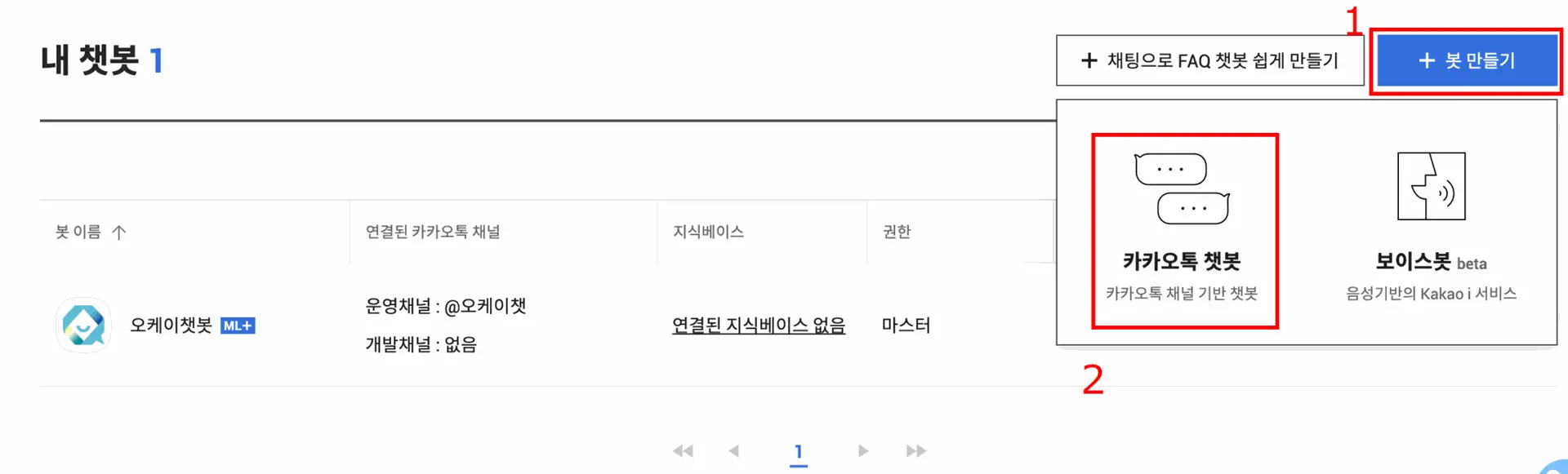
+ Click the 'create bot' button, and among KakaoTalk chatbot and Voicebot beta, we will create a KakaoTalk chatbot, so we will press KakaoTalk chatbot to create a Kakao chatbot that will be linked with OKCHAT.
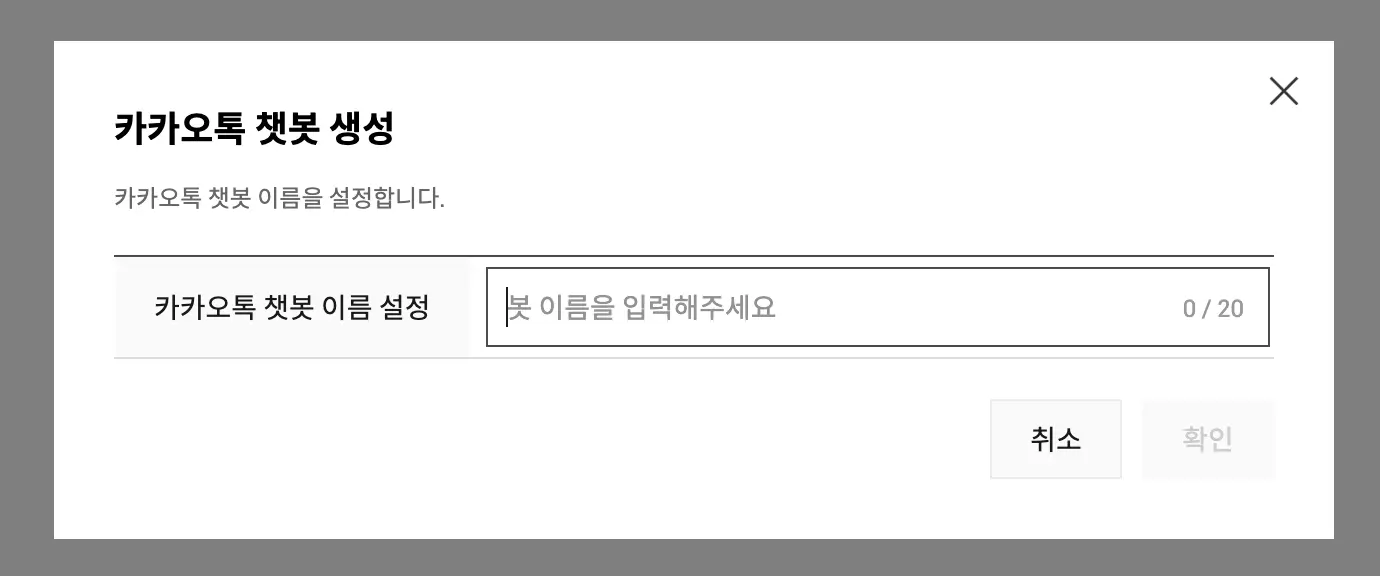
It's good to set the bot's name as name of client's service. Please choose a name and click the confirm button to create the chatbot..
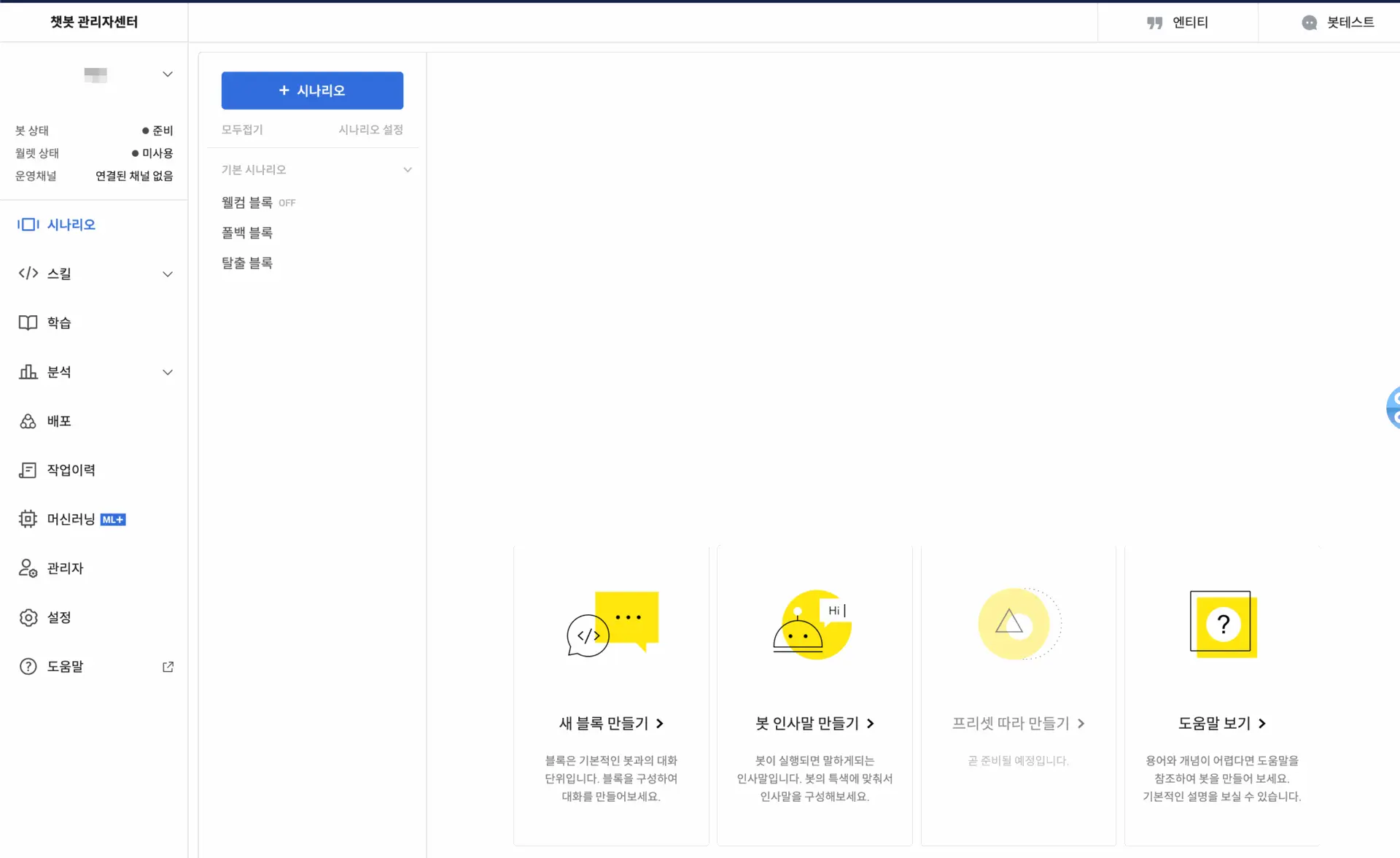
If this screen has appeared, congratulations. The KakaoTalk chatbot has now been created.
While enjoying a cup of coffee, please get ready to create the OKCHAT.AI chatbot.
OKCAHT.AI 챗봇과 연동하기
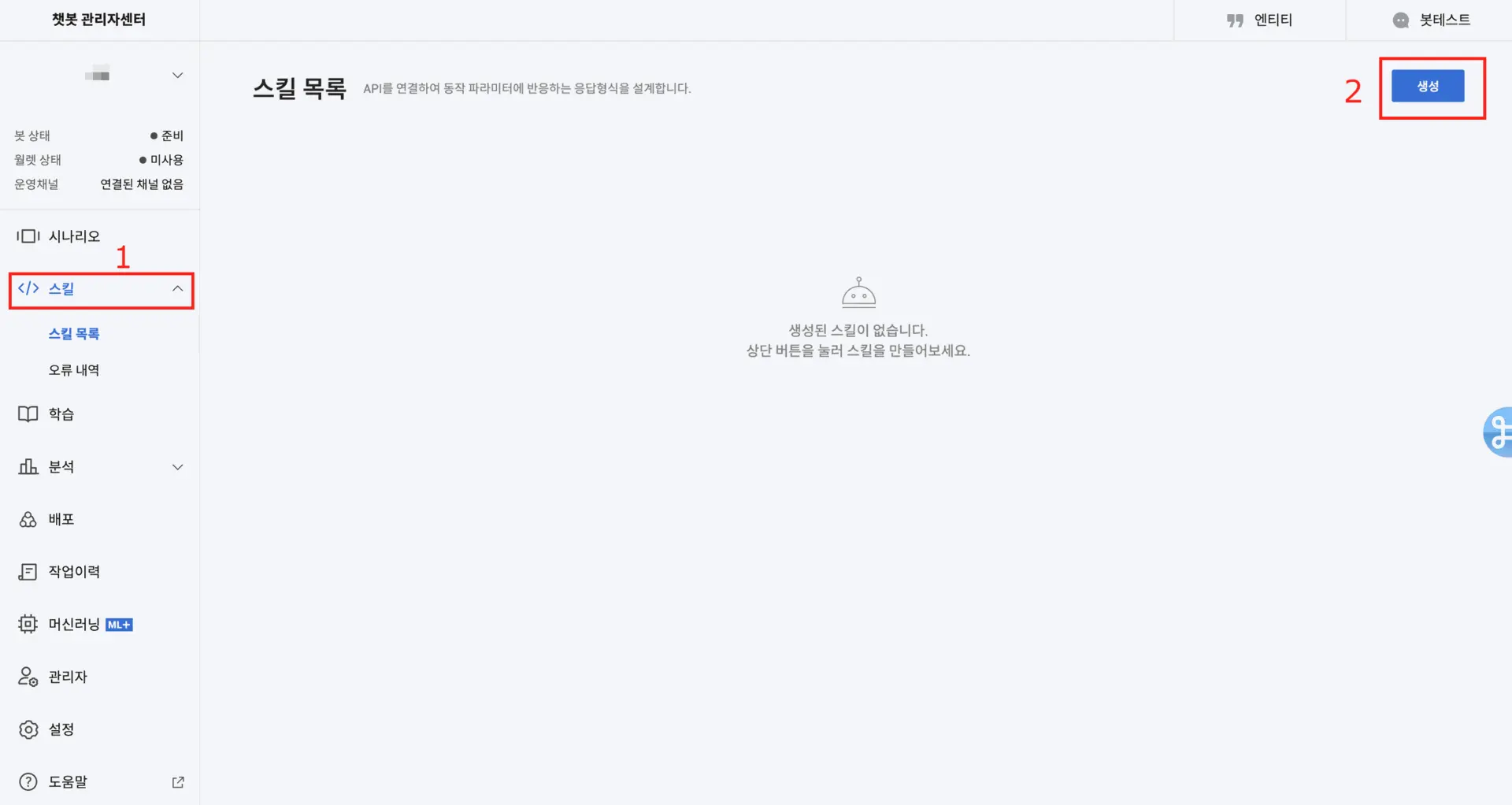
Enter the chatbot management center provided by Kakao Business, and when you click on Skills > Skill List, the skill list will be empty as shown in the screen above.
Here, we are going to create a skill named "OK Chat Chatbot Integration Skill". Please press the create button number 2..
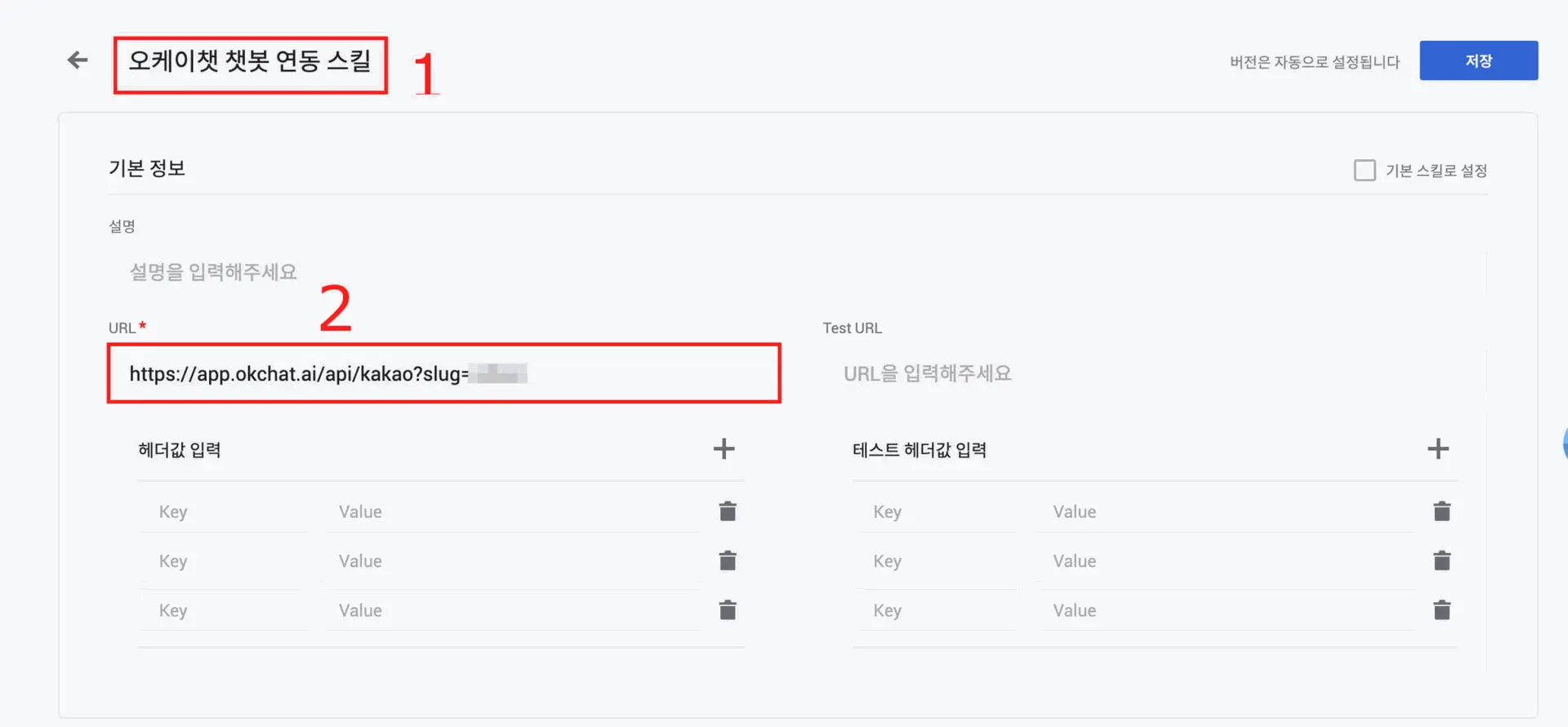
I will name it "OK Chat Chatbot Integration Skill" in number 1. It doesn't matter what you call it. It is for the purpose of distinguishing it when connecting later.
And the URL is important in number 2. The URL can be obtained from our OKCHAT.
Once you create a chatbot in OK Chat, you will receive a callback URL, and you just need to copy the callback URL for the KakaoTalk channel and paste it here..
And save it to complete the skill creation.
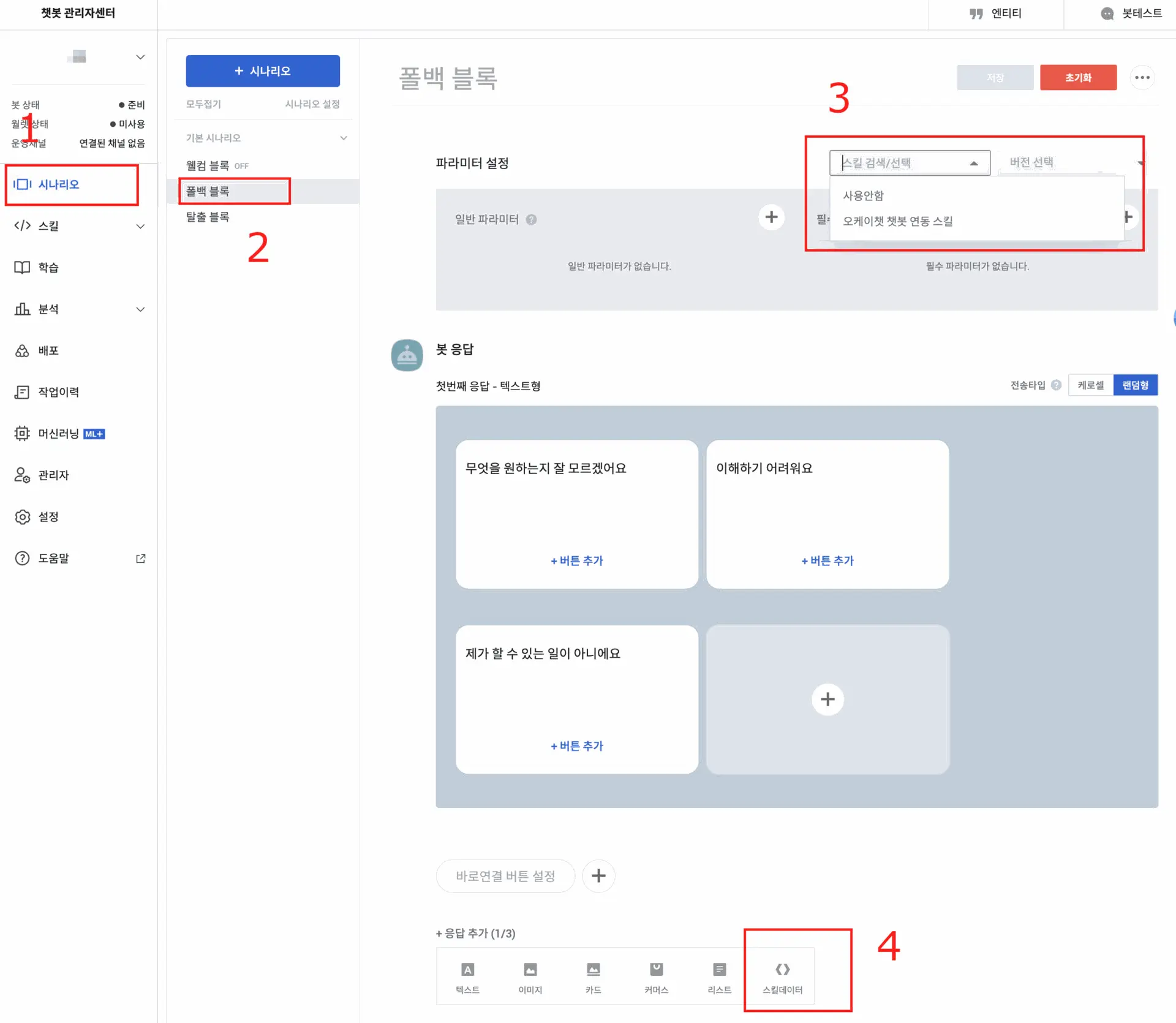
Next, in the left menu
1)When you click on the scenario, among the blocks in the basic scenario visible on the right
2)Select the fallback block. Then, press the skill search/select in the parameter settings.
3)We select the 'OKCHAT chatbot integration skil' we created a moment ago. Finally, on the response addition screen
4) Select the 'skill data', and click the save button in the upper right corner to save the changes to the fallback block..
The fallback block is a block used to handle failures when a customer inquires through the KakaoTalk channel and does not match any of the configured blocks.
However, in OKCHAT, all users' conversations are set to fall into a fallback block.
So all messages are sent to the URL defined in the skill, and the chatbot of OKCHAT understands the content of the delivered messages and returns an appropriate response to the customer in the form of a bot response using skill data.
Now we have crossed the nine-tenths ridge. Now all that's left is to go to AI chatbot management and apply for the AI chatbot transition.
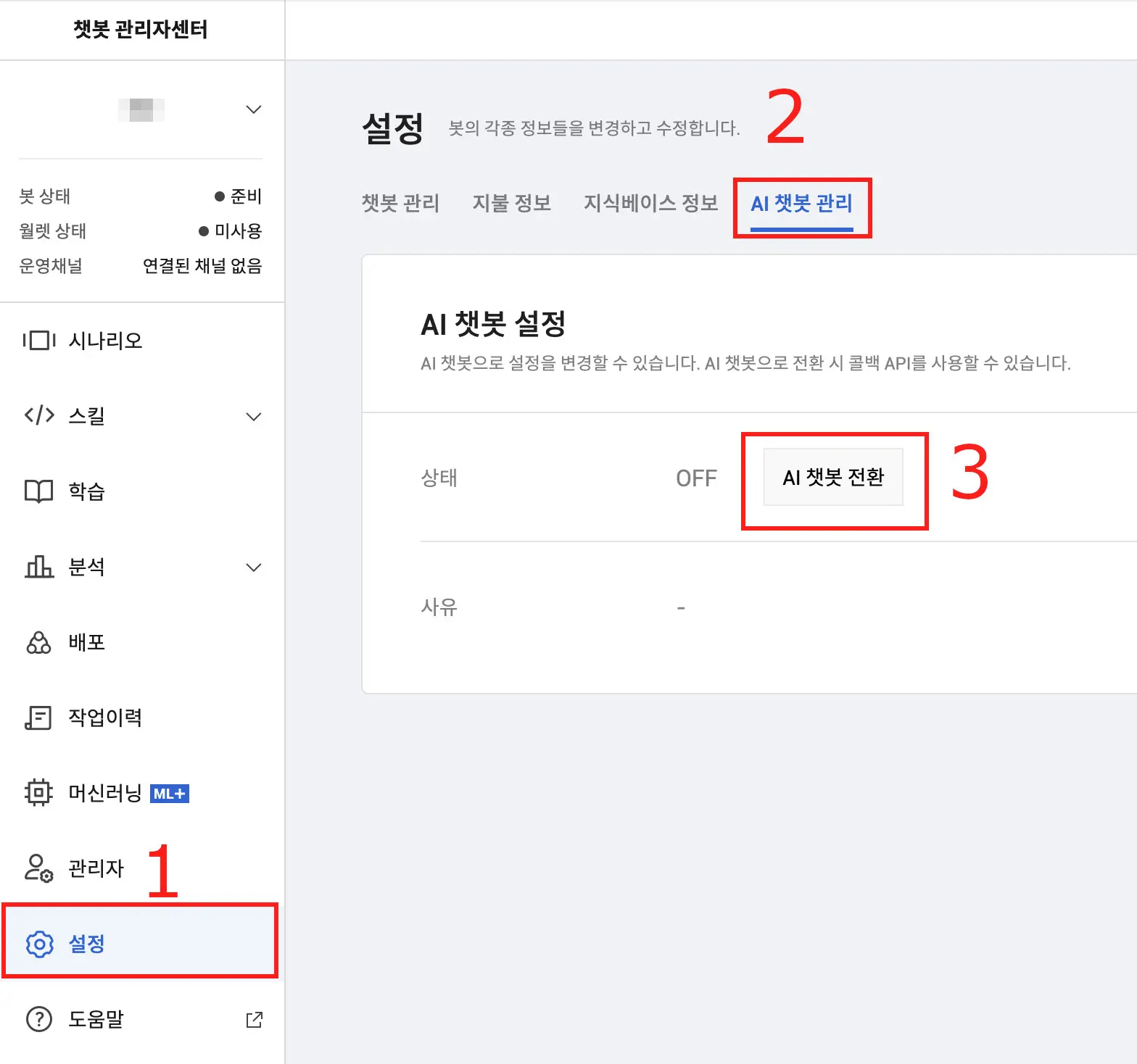
Click number 1 and press the last tab number 2 (AI Chatbot Management), to go to the AI Chatbot settings screen.
When you click the AI chatbot switch button (3), a popup will appear with the AI chatbot switch application input form.
You can enter it as follows.
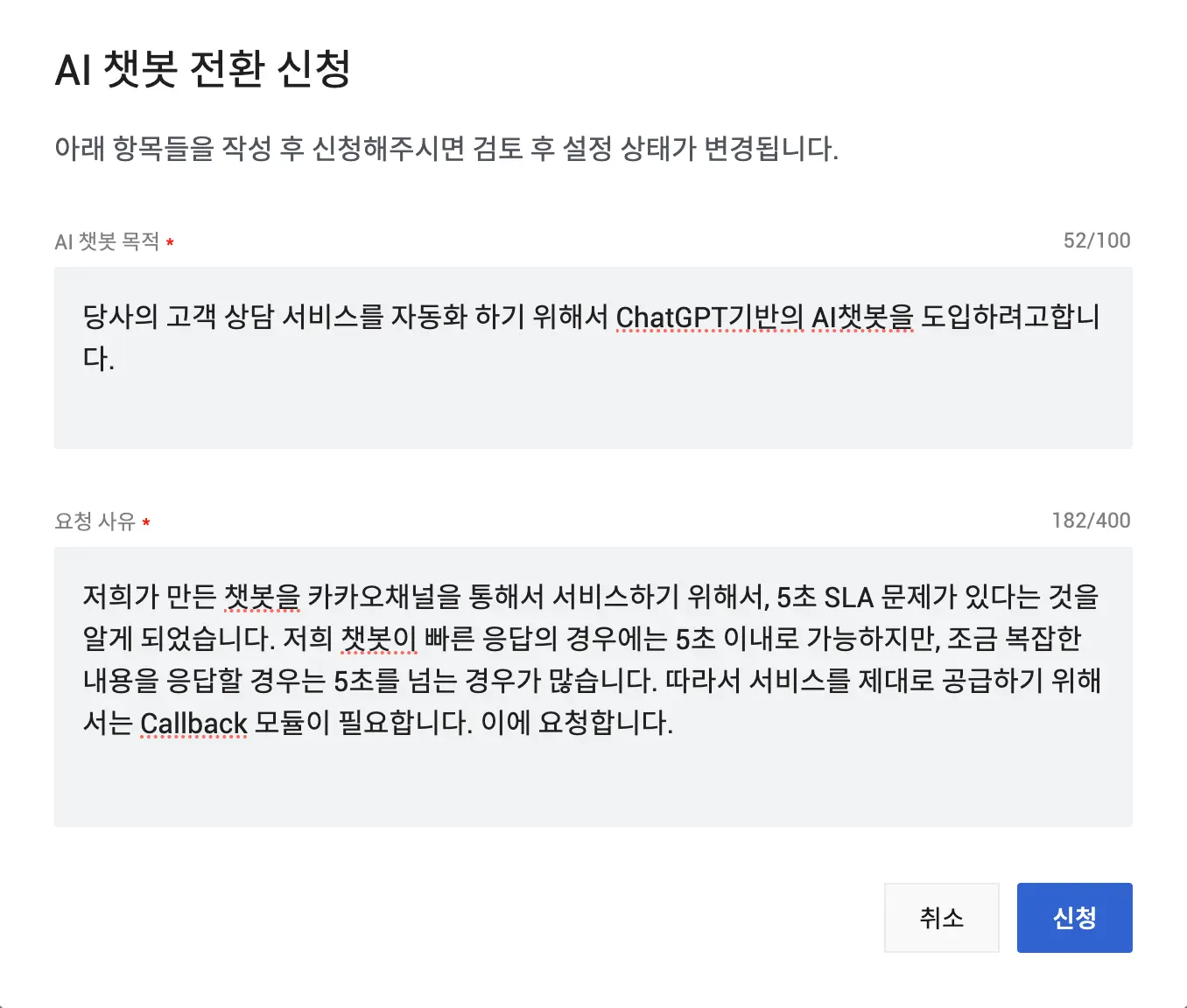
Please include the 'purpose of the AI chatbot' as follows.
We are planning to implement a ChatGPT-based AI chatbot to automate our customer consultation services.
Please enter the 'reason for the request' as follows.
We found out that there is a 5-second SLA issue in order to provide the chatbot we created through the Kakao Channel..
Our chatbot can respond quickly within 5 seconds, but for slightly more complex inquiries, it often takes longer than 5 seconds.
Therefore, a Callback module is necessary to properly supply the service. I request this.
If you apply, the status will change to under review.
You can check by clicking the application details confirmation button. (No modifications are allowed) The review usually takes about 2 to 3 days.
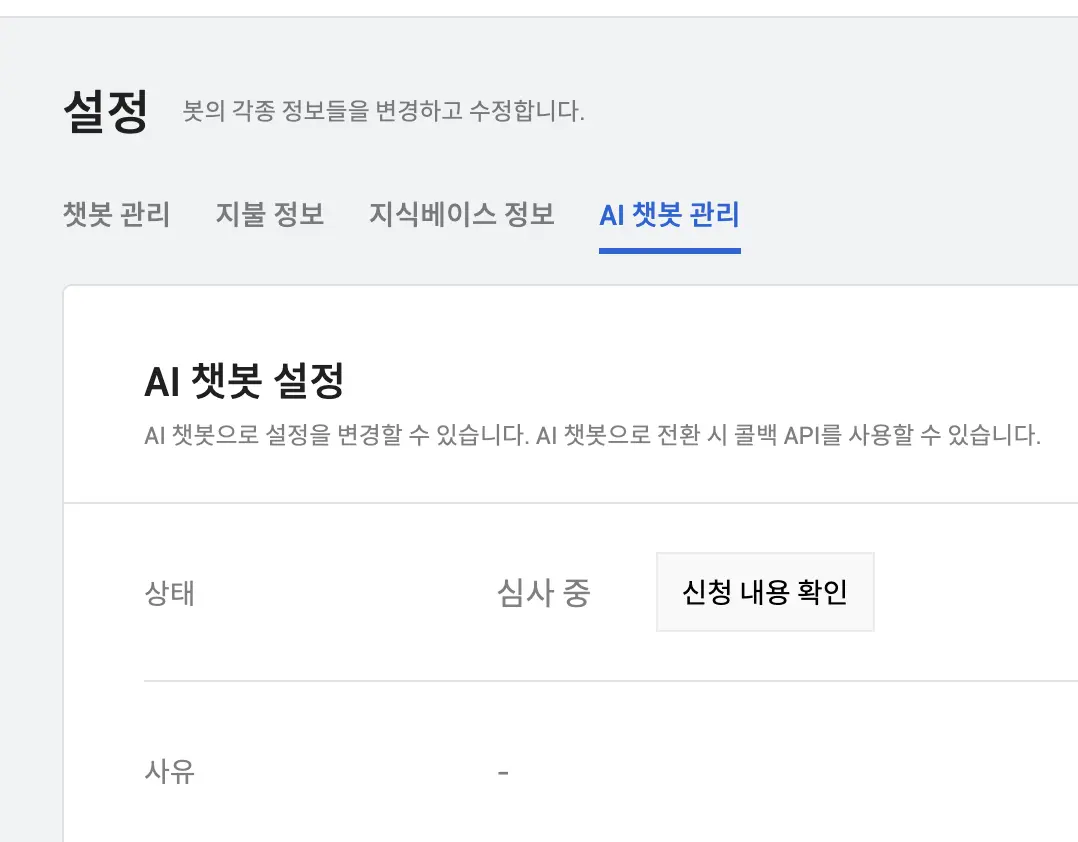
Once the review is approved, the status will change to ON as shown in the picture below.
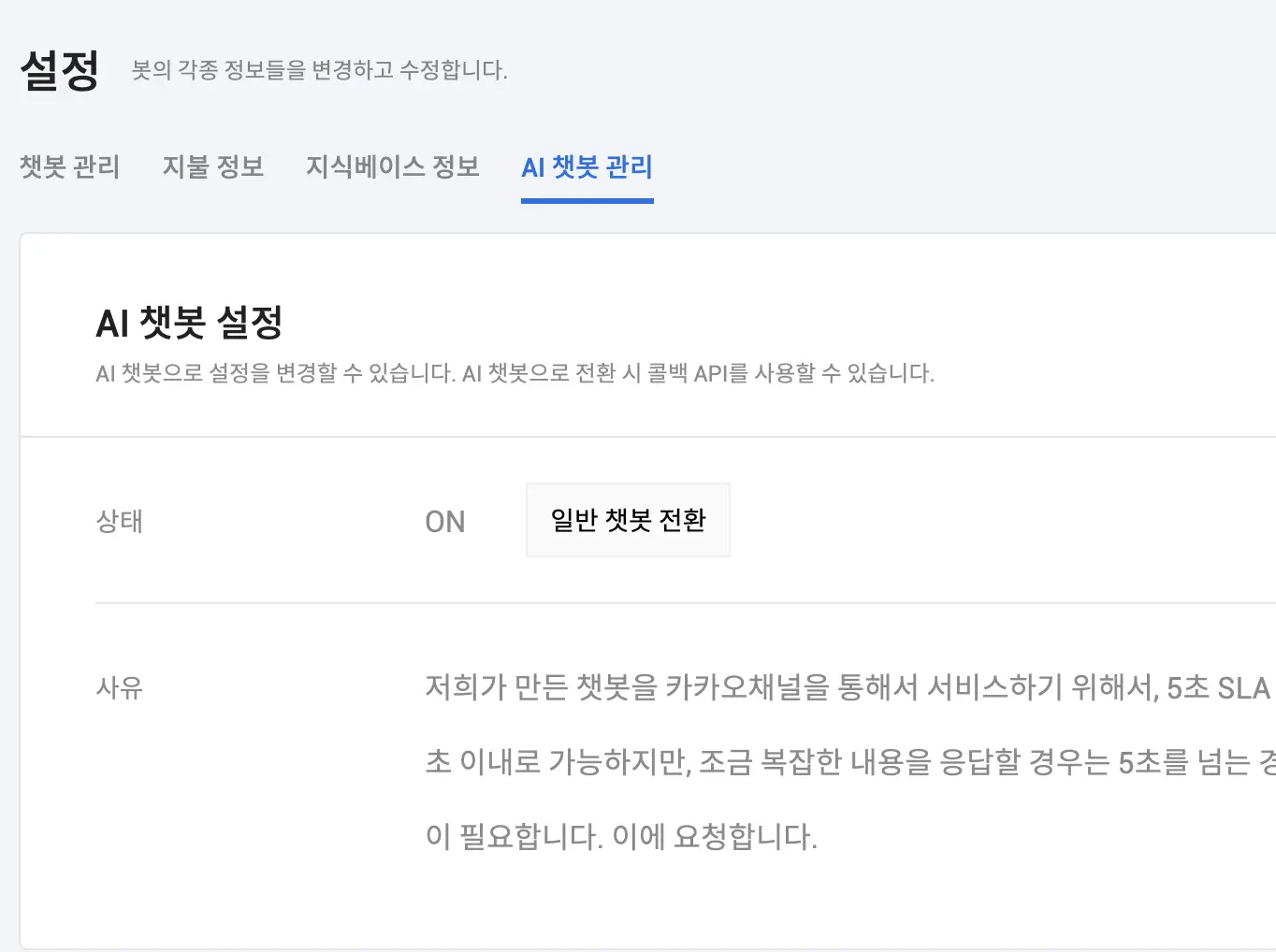
Now there is the real final step left. Scenario > Fallback Block > Three Dots Button > Callback Settings
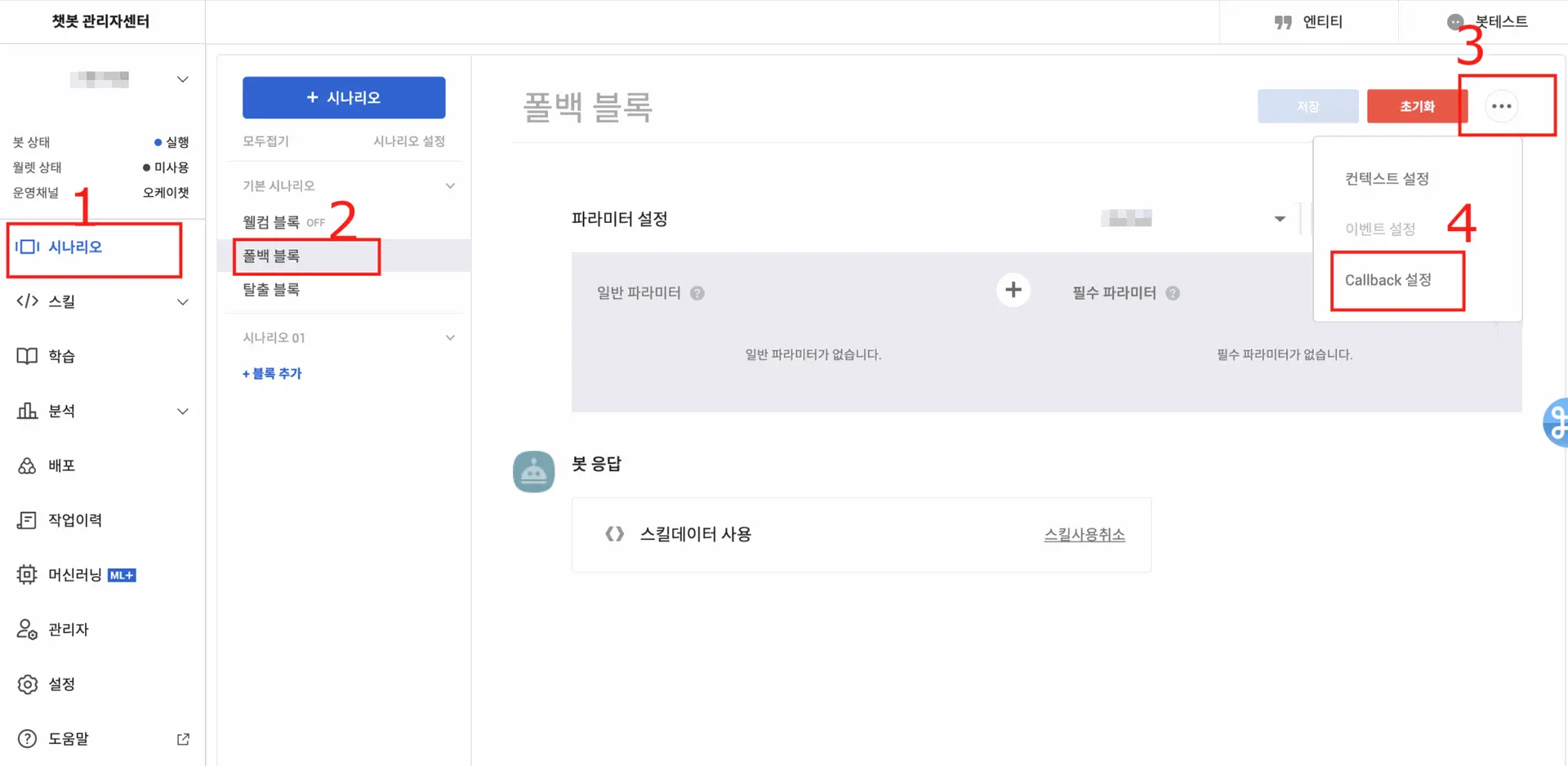 When you click on the Callback settings, a popup window will appear. Enter {{#webhook.text}} there and click confirm to close the window.
When you click on the Callback settings, a popup window will appear. Enter {{#webhook.text}} there and click confirm to close the window.
Then, press the save button of the fallback block to save the Callback settings you just made.

Now that all the settings are complete, we need to deploy it one last time to test it as a chatbot on the KakaoTalk channel..
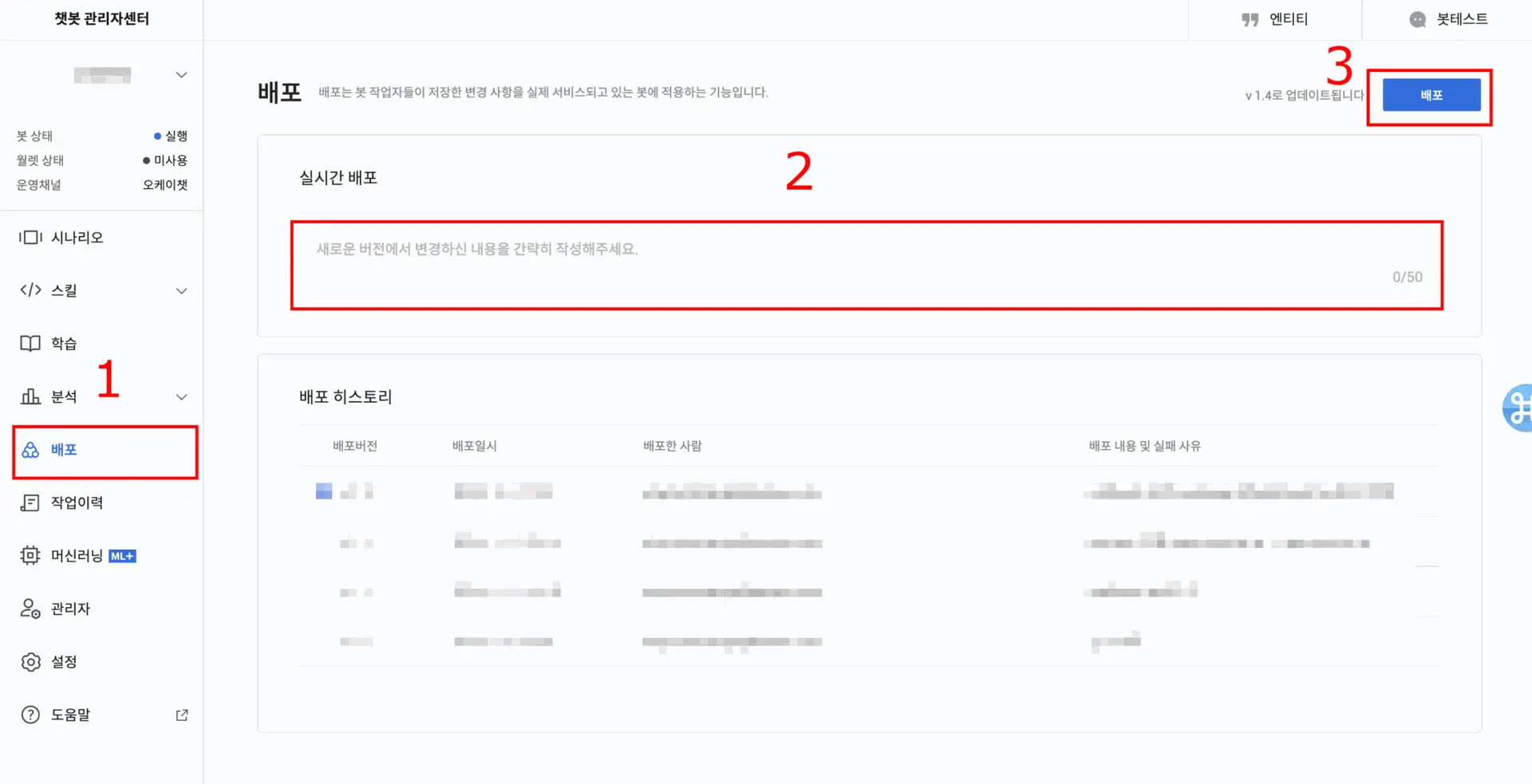
Click the deployment menu on the left. Then we leave a note about any changes that were made for future reference regarding the real-time deployment. (You can leave it blank if you want.)
Finally, you can deploy by pressing the deploy button (3). The deployment occurs in real-time..
As wrapping up,
Creating a chatbot can be done in 5 minutes, but it seems that linking the chatbot to KakaoTalk takes a lot of time and effort..
If you need assistance, please contact our company to receive the help you need.
If you want to work comfortably with the support of a professional prompt engineer, you can purchase the package for 490,000 won.
As I conclude this writing, I send a round of applause to all of you who have followed along so well. Thank you!
RAG(Retrieval-Augmented Generation)
Creating a Data Search-Based Chatbot
OKCHAT.AI offers two methods for training 'customer data' into the chatbot.
The first method is to provide data in the prompt to define the chatbot's personality and set the data for its responses..
This method is relatively simple, and up to about 10 sheets of A4 paper can be used as a prompt.
For basic responses, you only need to input about 23 pages of A4 paper worth of content for the chatbot to respond as desired..
For more detailed reply with smarter chatbot you need to input 56 pages of A4.
As the amount of prompts increases, the chatbot can learn more data and provide smarter responses
but, the response speed decreases relatively, and the cost of API calls also increases.
To solve these problems, the RAG (Retrieval-Augmented Generation) approach is gaining popularity..
Chatbot responses through data retrieval
RAG efficiently processes large amounts of data, while operating in a fast and cost-effective manner.
This method requires a step that inputs the data into the database.
When you upload the text files (txt) and PDF files you have, OKCHAT will extract the data and store it in the database.
Afterward, the chatbot searches the database for relevant information to provide answers based on the questions entered by the customer.
The information retrieved in this way is added to the chatbot's prompt, allowing it to quickly find and respond with only the necessary information.
Therefore, even with a large amount of data, you can operate a chatbot quickly and at an efficient cost.
Setting Up Chatbot Knowledge
In OKCHAT, data entry can be done through the 'Chatbot Knowledge' section within the chatbot settings.
If you enter the prompt and document file here, the setup for the data retrieval-based chatbot will be completed..
Especially when the document area is activated, you can upload txt or PDF files, and the data will be automatically saved to the internal database.
When the document is activated, the data from that document is utilized in the query and response process of all users, providing more accurate and quality answers.